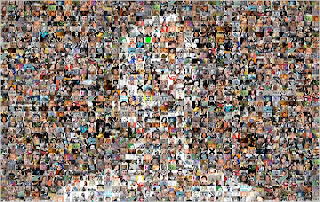Portable Document Format (PDF) is most safe format form of document as it is read only type of document. PDF is a "What you see is What you get" which means that it appears same on the paper as on the screen. Furthermore it is viewable in most of the platforms like Windows , Mac , iOS and Android. It is the most secure form of sharing information as you can preserve your identity by using watermarks and digital signatures which is the main reason that it is acceptable worldwide.
Ways To Create PDF Files Easily-
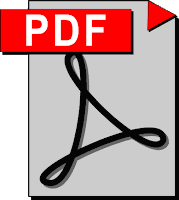
PDF documents are not word processing documents i.e they can not be created like using editors like MS-Word or Wordpad. Mostly PDF are created in other formats and then converted to PDF files. Below i have listed some ways to create PDF files easily.
PDF Creator
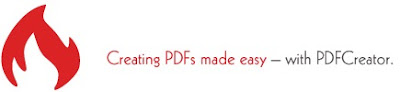
PDF creator is a free software and can be easily downloaded via Softonic. You can install this freeware and easily convert your existing Word documents to PDF files. Installation is also quite easy. Download the software and install t by following the instructions and then run the software.
Right Click on the document you want to convert and select create PDF and bitmap images with PDF creator. Follow the instructions and at last click Save button. All your data is preserved including highlighted or underlined text.
DO PDF

Do PDF is another software for creating PDF files and is very much similar to PDF creator. Download this software by clicking HERE. It is very easy to install and use. After installation to use this follow these instructions -
Go to Start >> Programs >> DoPDF or you may use the search bar to search DoPDF. Now a dialog box appears asking you to locate the file , locate it and click create and you are done.
Save Word Documents as PDF

This is the most easiest way to create PDF files mostly for home users. You can simply save your MS-Word file in PDF format. It is required to install this add-on if you want to use this feature. Now after installing this add-on , simply create a MS-Word document and then click File >> Save As >> PDF or XPS.